Olly Headey Photography
How I back up my Lightroom Cloud photo library
I’m a big fan of Adobe Lightroom. I use the cloud version, not Lightroom Classic. I pay around £10 a month which allows me to view and edit my photos on all my devices (Mac, iPad, iPhone) and gives me 1TB of cloud storage, all baked into a powerful and (fairly) easy to use product.
A tradeoff with Lightroom, as with most cloud products, is that my data is trapped in Adobe’s walled garden and it’s hard to get out. I’m also putting a lot of faith in their ability to keep that data safe. If Adobe’s data centres exploded, got hacked or some unfortunate engineer fat-fingered the wrong command, my photos could - in theory - be lost forever. It’s a small but real risk.
So while Adobe’s cloud storage is handy, it shouldn’t be the only place you keep your photos. You need to keep at least one backup of your Lightroom cloud photos somewhere else, but how do you do this effectivey?
My Backup Requirements
I want to be able to export all my photos from the Adobe Lightroom cloud. Most of them are RAW, but there are some TIFF, JPEG and DNG in there as well. I want copies of everything.
I do my editing in Lightroom so I want to export the original as well as my edits. Lightroom is non-destructive so the edits are stored separately from the image itself. I need that data because I really don’t want to have to re-edit them!
Finally, I want the export to have the same folder structure that I see in Lightroom. That is Year > Month > Day based on the date that the photo was taken. I want the file structure to look like this:
My Photos/
├── 2024/
│ ├── 01/
│ │ ├── 2024-01-15/
│ │ │ ├── IMG_001.jpg
│ │ │ └── IMG_002.jpg
│ │ └── 2024-01-20/
│ │ └── IMG_003.jpg
│ └── 02/
│ └── 2024-02-10/
│ └── IMG_004.jpg
└── 2025/
└── 03/
└── 2025-03-05/
└── IMG_005.jpg
The benefits of this folder structure are (a) it’s easy to navigate in any file system, and (b) it would be perfect for Lightroom Classic or Capture One if/when I decide to move away from Lightroom Cloud – something I might do once I hit the 1TB limit.
Backup Option 1: Adobe Lightroom Downloader
The most obvious way to get your photos out of the Adobe cloud is to use Adobe’s own Lightroom Downloader app. This is a seemingly painless way to export – you log into your Adobe Account, choose the destination folder on your hard drive, then let the app do the downloading. It will also download XMP sidecar files of photo edits.
I tried this app for a while but I found it unreliable. It would occasionally hang, and the number of downloaded files didn’t seem to correspond to the number I was seeing in Lightroom. I didn’t really trust it.
That said, perhaps I had bad luck and it’s fine for other people. I’ll probably give it another go, and I’d encourage you to check it out before you try the manual approach.
Backup Option 2: Manual Export
If you’ve decided to skip using Lightroom Downloader, you have to manually export. It would be nice if you could script this but Adobe don’t have an official API.
Manually exporting is without a doubt a pain, but it does give you a lot more control. When I did my first full back up, I did this in several steps – one year at a time – mainly because I have so many photos (11,000+). You could try doing it all in one, of course.
Run the export
First select all the photos you want to export by either selecting all the photos, or using the date selector in the side bar to scope the number of photos by year or even month. I did this for a year:
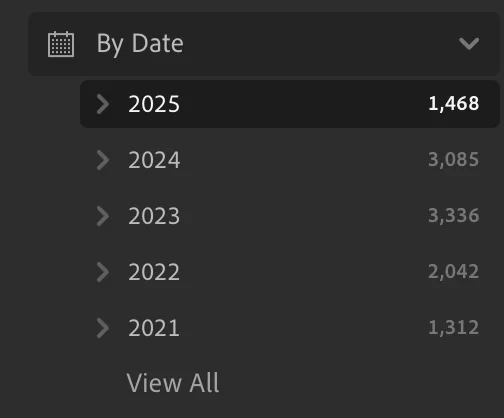
Next, make sure all the photos are selected (Edit > Select All), then click the share icon in the top-right and choose Original + Settings:
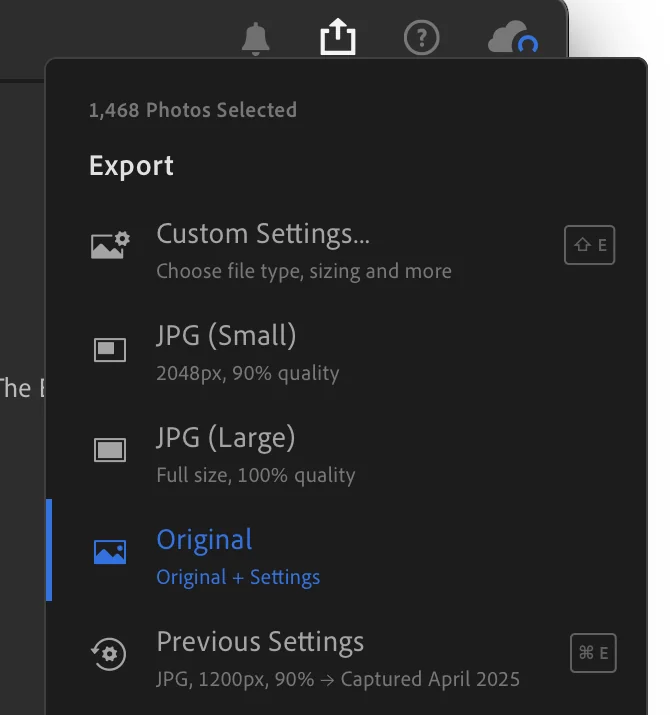
Finally, select the destination folder for the exported photos and click Export.
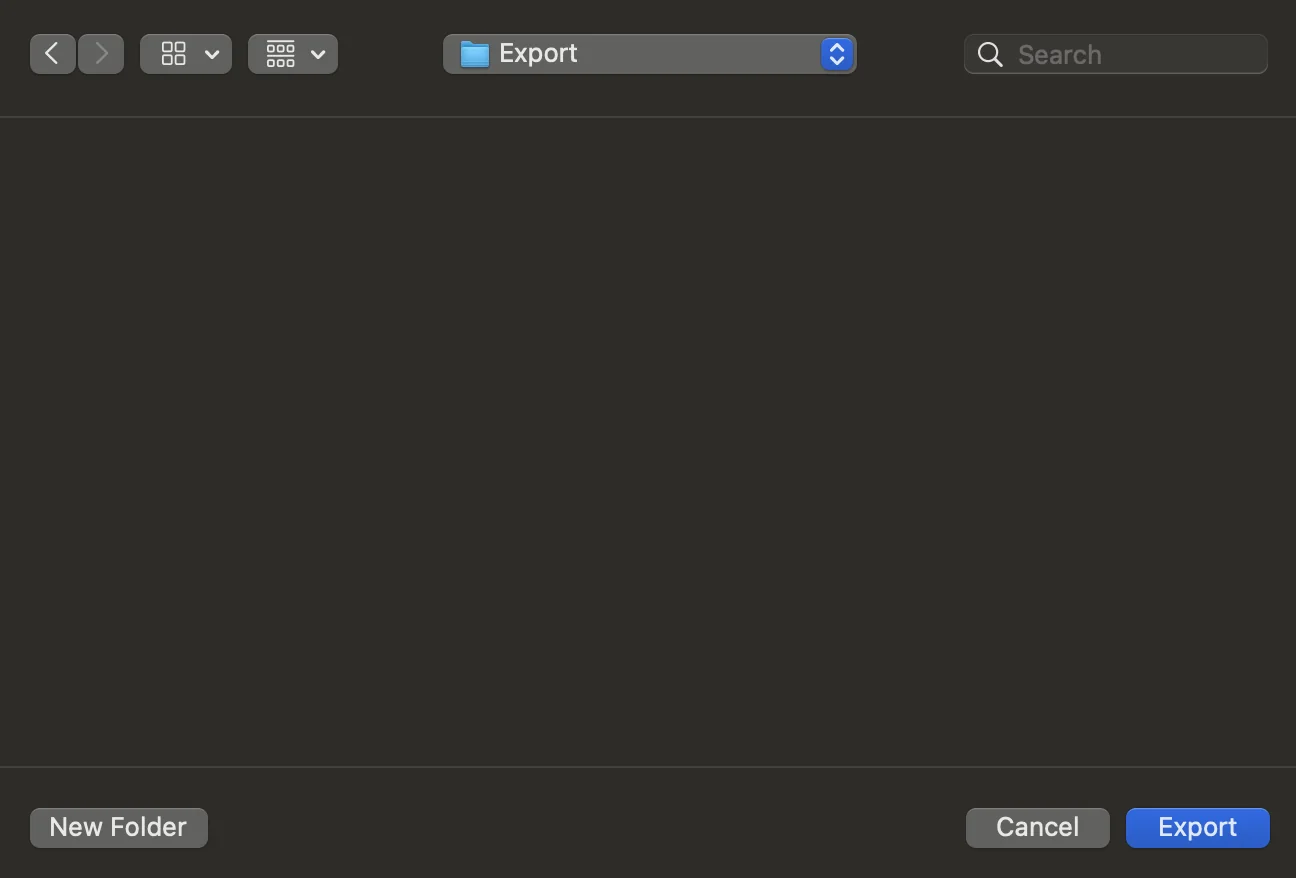
Exporting takes a long time because it will need to download the originals from the cloud, unless you have synced them all to your local drive (not something I do).
Go and make yourself a brew ☕
Organising the exported photos
Once you’ve exported (whether using option 1 or 2), you will have all your photos plus sidecar XMP files in a single folder on your hard drive.
We have successfully rescued our photos from Adobe jail and have our first backup! This is good progress, but it’s a single folder of thousands of photos which is very hard to navigate.
I mentioned above that my goal is to have the photos organised into dated subfolders, but unfortunately neither the Lightroom Backup app nor Lightroom export gives you an option to create such a folder structure (unless you know otherwise?).
In order to accomplish this, another manual intervention is necessary. And this one is more complicated than it might seem at first! Not only do we want to create the folder structure and move files accordingly, we also want to do this based on the date that the photograph was taken which is stored in the EXIF data of the photo.
Here’s how I do this.
A tool for organising photos into a date-based folder structure
I’m a techie so I thought it would be fun to use Claude 4 to help me with this. I essentially vibe-coded a solution using Ruby, the programming language I know and love the best. LLMs are amazing for this sort of thing! I’ve put the tool on Github if you’d like to try it.
Installing and running this tool - which I’ve called photo-organiser (boring, I know) - is rather technical. You will need access to the terminal on macOS or Linux (it may work on Windows but I don’t have access to a PC to test it on) and be comfortable with that.
There’s a detailed README on GitHub so I won’t go into all the details on this post, but once you have it installed it’s essentially it’s a single command to do the organising.
To give you an example, if I exported my photos to /Users/olly/Photos/Lightroom-Export and then wanted to move these to a backup drive (/Volumes/Photo-Backup) then the command to run would be:
bundle exec ruby photo-organiser.rb /Users/olly/Photos/Lightroom-Export /Volumes/Photo-Backup/ --move
There are a bunch of options, including a --dry-run flag which allows you to see what would happen before running it for real.
Conclusion
This approach is far from perfect – and the lack of automation is a PITA – but it has given me peace of mind that my photo library is now backed up in three places: Adobe cloud, Dropbox and a portable SSD drive.
My hope is that Adobe bring out an improved Lightroom downloader that creates the date-based folder structure automatically. I’ve submitted a feature request but it’s probably unlikely.
As my photography library grows, I can see myself moving to Lightroom Classic which will make this whole process go away. With Classic, you’re just dealing with files on disk which is far simpler. This would mean I’d lose the ability to have my photos on iPad or iPhone, but that’s probably a tradeoff I’d be willing to make. The other option is to use Capture One which I’ve heard good things about and it’s much better value in the long run. For now though, I’m happy with my £10/mo especially now that I have the reassurance of my photos being backed up in multiple places.