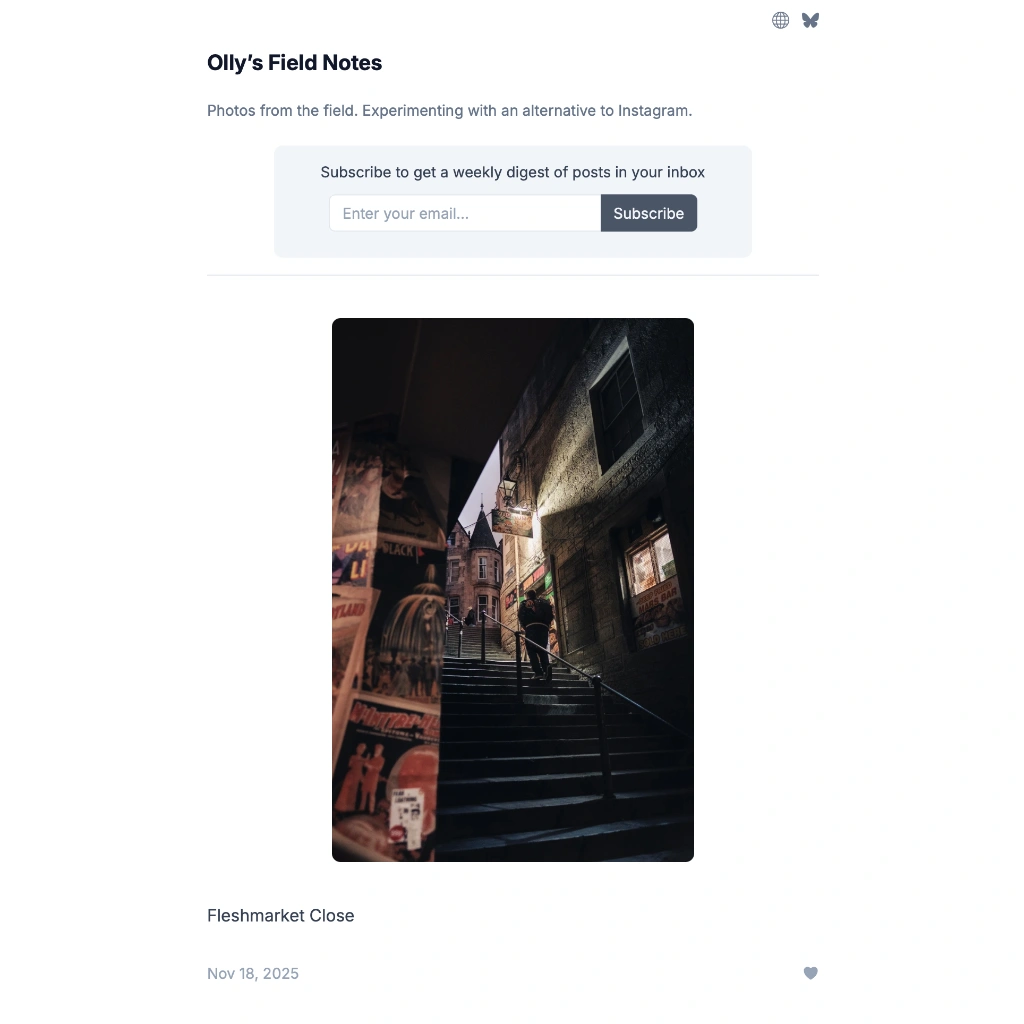How to decide between Adobe Lightroom and Adobe Lightroom Classic
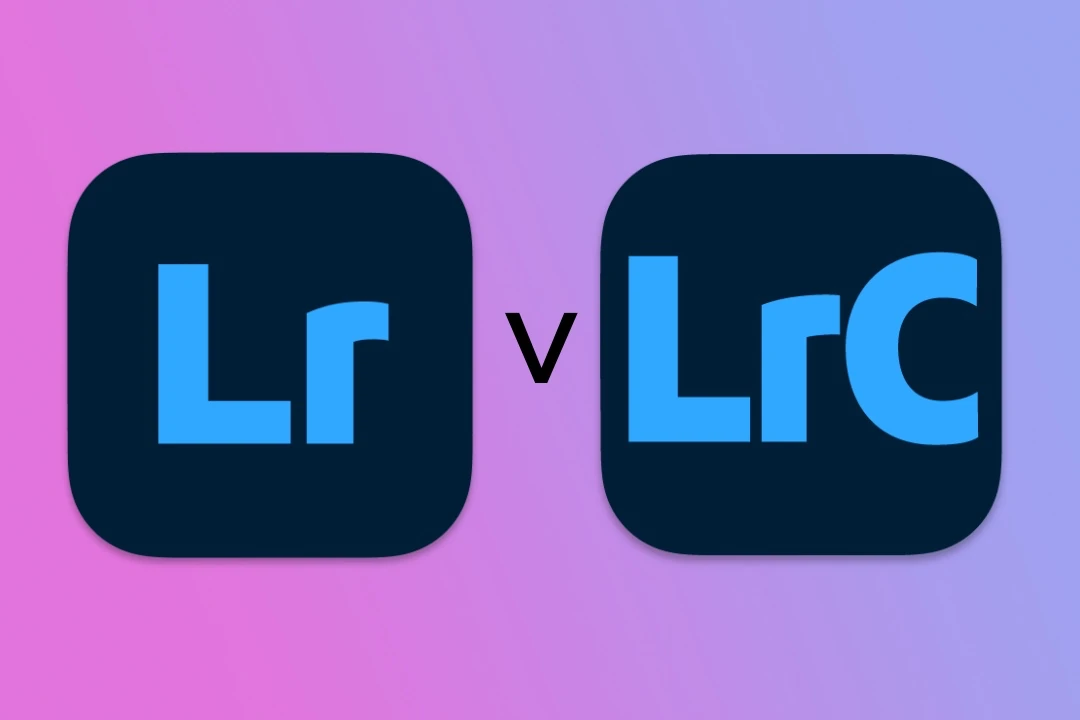
Adobe Lightroom is the gold standard for photographers but there are two versions of the product. So which one should you choose, and why?
First, a bit of history
Lightroom was originally released in 2007 and, like all Adobe products back then, it was a one-time purchase product. Ten years later, Adobe released Lightroom CC (the CC standing for Creative Cloud) which was a rewrite of the original Lightroom using web technology, allowing it to be available on desktop as well as mobile devices.
At the time of this launch, the original Lightroom was rebranded as Lightroom Classic CC and both products became subscription-only via Creative Cloud. In 2019, Adobe dropped the “CC” in the names, so the products were called Lightroom and Lightroom Classic which is where we are today. It’s all a bit confusing!
What’s the difference?
Lightroom Classic looks and feels like the original Lightroom because it’s a direct descendent. Classic expects your images to be on a local drive. There’s no online backup by default, although you can now choose to sync your local files to Adobe cloud storage for backup purposes. The core principal of Classic is that the source location of your photos is your local drive, and it’s entirely managed by you.
Lightroom looks quite like Lightroom Classic, but there are fewer features. The vast majority of editing features are available in Lightroom, but some pro tools (tethered capture, printing, camera calibration) are only available in Classic… for now. The core principal of Lightroom is that Adobe Cloud is the source location of your photos, not your local drive, and it’s entirely managed by Adobe, not you.
Adobe has a handy comparison chart on their website.
How do you decide which product to choose?
Regardless of which product you choose, you need to pay for an Adobe subscription. In the UK as of November 2025 this is £11.99 a month1 for the basic “Lightroom” plan which gives you both Lightroom (on all devices) and Lightroom Classic, as well as 1TB of storage in the Adobe Cloud whether you want it or not.
You get both products, but they’re pretty much incompatible and migrating at a later date is a bit of a pain. So how do you decide which one is for you?
To do this, there are are some key questions to ask yourself:
- Do you want your photo library backed up to the cloud, somewhere, or are you happy managing backups locally yourself?
- What is the size of your photo library, and how fast is it growing?
- Do you want to be able to edit your photos in Lightroom on an iPad/tablet or mobile phone?
If you don’t want to store photos in the cloud and you’re happy managing all your files and backups yourself then it’s a no-brainer – choose Lightroom Classic.
If you like to manage folder structures in a specific way yourself, it’s also a no-brainer: choose Lightroom Classic.
If you want to use an iPad or iPhone for uploading photos and editing, Lightroom is the one for you.
If you’re not bothered about mobile devices but you do want data backed up to the cloud, things get a little murky. You need to decide if Adobe’s cloud is right for you, or whether to choose something else. Every Lightroom subscriber gets 1TB for “free” as part of the Lightroom subscription, but an upgrade to 2TB will cost you £11.99/mo in the UK, 5TB will be £47.96/mo and 10TB £107.91/mo (2TB, 5TB and 10TB are your only options, it seems).
This can get quite expensive, especially above 2TB. If you reach this point (which is somewhere around 40,000 RAW files – quite a lot!) you need to decide whether the cost of buying RAID-configured NAS drives for your home-office, as well as the overhead of supporting it, is actually worth the trade-off. Maybe it’s better to just pay Adobe £600/year and not have to think about it?
There are plenty of cloud storage alternatives that are cheaper than Adobe, but they’re not integrated into Lightroom. Dropbox is £7.99/TB/mo, for example, and Backblaze B2 is even cheaper at $6/TB/mo, although that would be more hassle to sync – you probably need to be a techie.
I have 16,000 RAW files taking up 650GB in Lightroom so I’m happily on the £11.99/mo Lightroom 1TB plan. I use the iPad and iPhone apps occasionally, although I could probably live without them – they are a nice to have though. I still back up my photo library so I have local copies (see more on this below) which I think is important. I think I’d still pay for 2TB of cloud storage, but if and when I get to the 2TB limit I may change my mind. For now though, I’m happy with Lightroom and I feel it gives me the best of both worlds for the time being.
Keeping copies of your cloud data on local storage
Even though the source of truth with Lightroom is the Adobe Cloud, it is possible to keep a copy of all your photos on local storage as well. I would recommend doing this so you can keep local backups. You need to be covered if Adobe ever experiences data loss in the cloud which is unlikely, but entirely possible! Nothing is 100% safe.
You don’t need a massive SSD in your computer to do this – you can keep the Lightroom photo library on an external SSD, which is what I do using this SanDisk SSD range. To configure this, go to the Lightroom settings on Mac/Windows, select Cache, click Store a copy of all originals and select the SSD as the storage location.
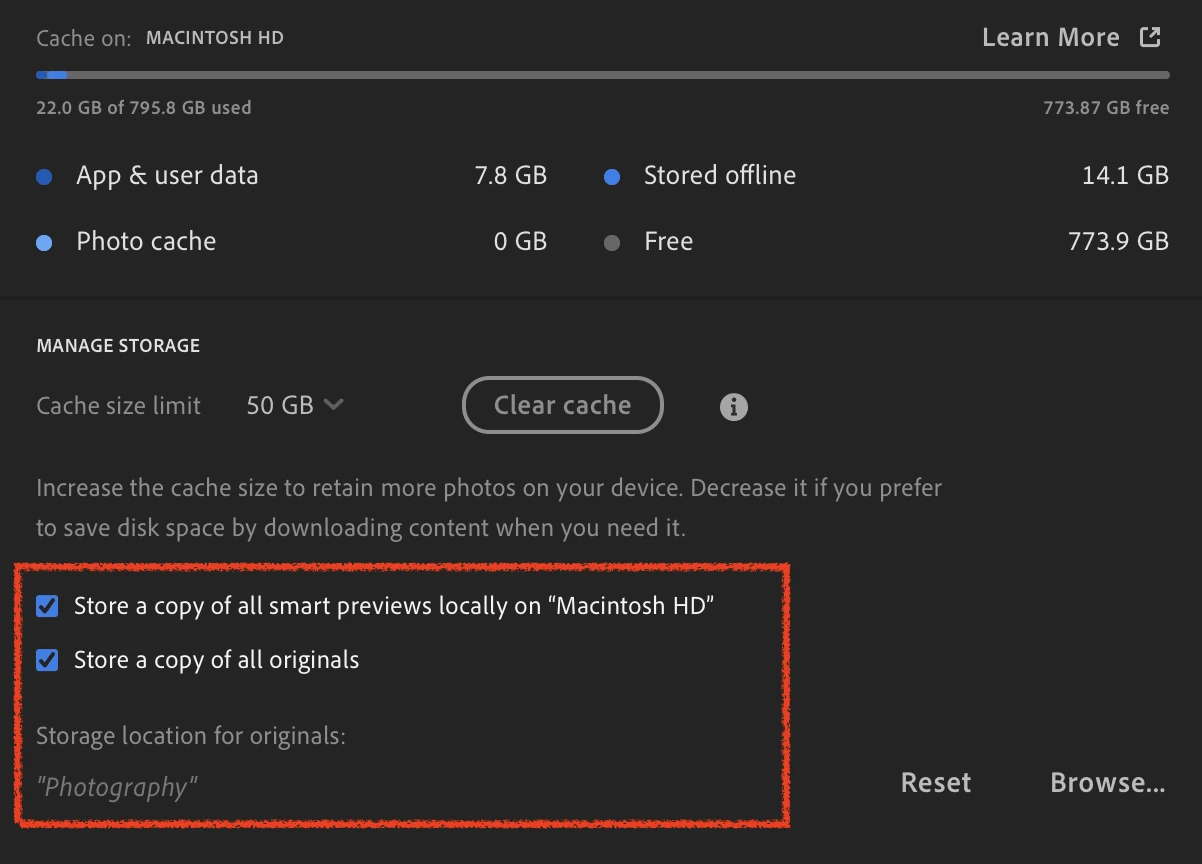
It can take a few days to download everything depending on how much storage you’re using and the speed of your internet connection, but once it’s complete you’ll have a folder on your SSD called originals which contains all the images in date order.
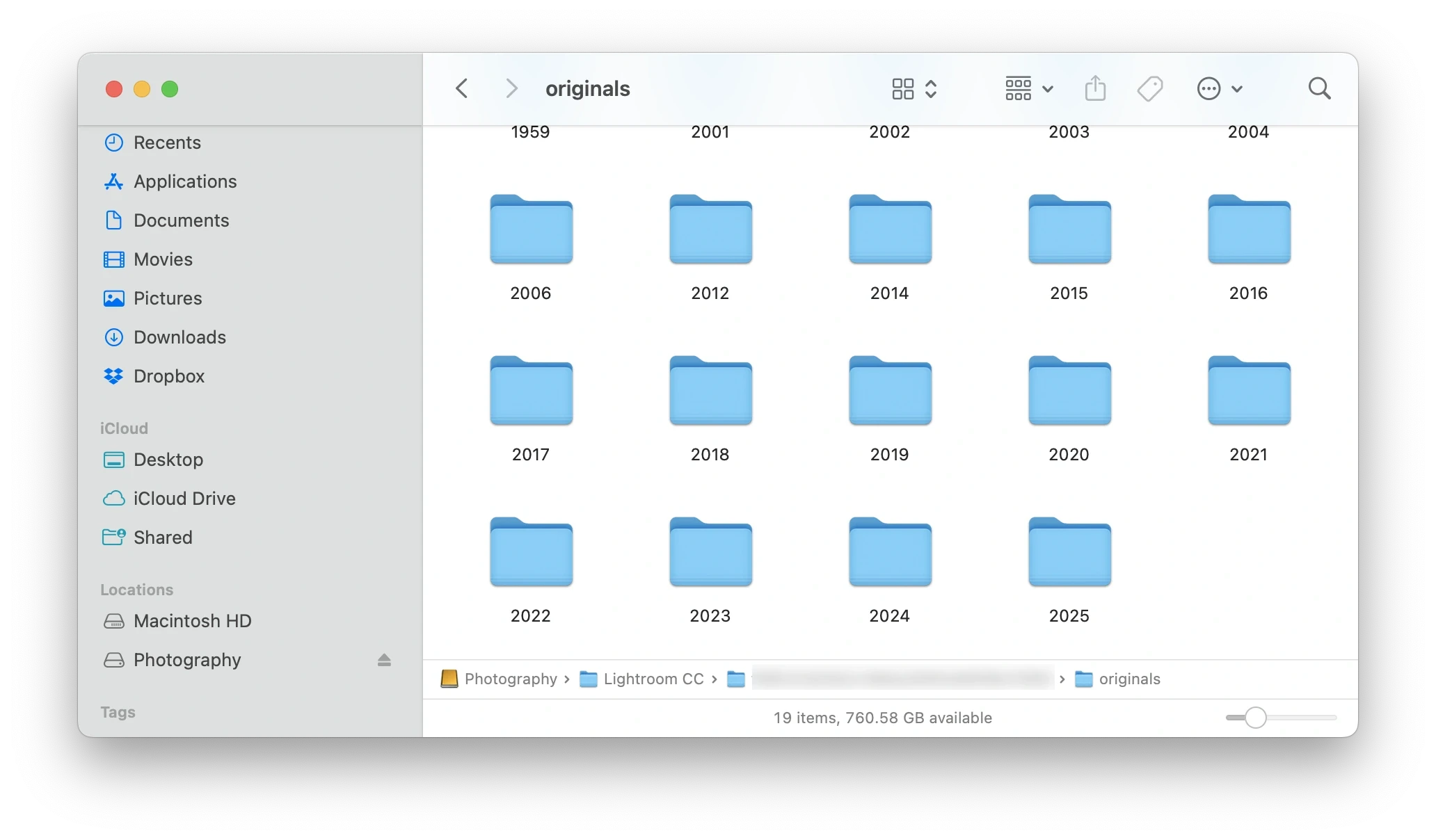
One thing to be aware of is that the XMP data (info about your edits) for these photos is not stored in files alongside the images. This information lives in the Lightroom catalog itself, so if you want all that information so you can move to another system entirely like Capture One, then you’ll need to do a full export or use Lightroom Downloader.
Changing your mind
If you choose Lightroom and decide to move to Classic, you can. I haven’t done this, but from what I’ve read you need to export everything from Lightroom to local storage, create a new Classic catalogue and import. Some things do not transfer correctly, for example if you have a folder structure with Albums in Lightroom, moving to Lightroom Classic will flatten them into single Collections. Not the end of the world, I guess, but it would be nice if there was consistency here.
If you decide to move from Classic to Lightroom, it’s quite involved but Adobe have published a detailed guide taking you through it all step by step.
Conclusion
There isn’t really a wrong choice – Lightroom and Lightroom Classic are both excellent apps and you can do pretty much everything with either of them. For photographers who are just starting out, I would recommend using Lightroom because it’s simpler and the cloud features are very good.
I think it’s worth mentioning where I think Adobe is headed. They moved from one-off product license fees to a subscription SaaS model in 2014 and this had an enormous impact on their bottom line. Check out this chart of their stock price:
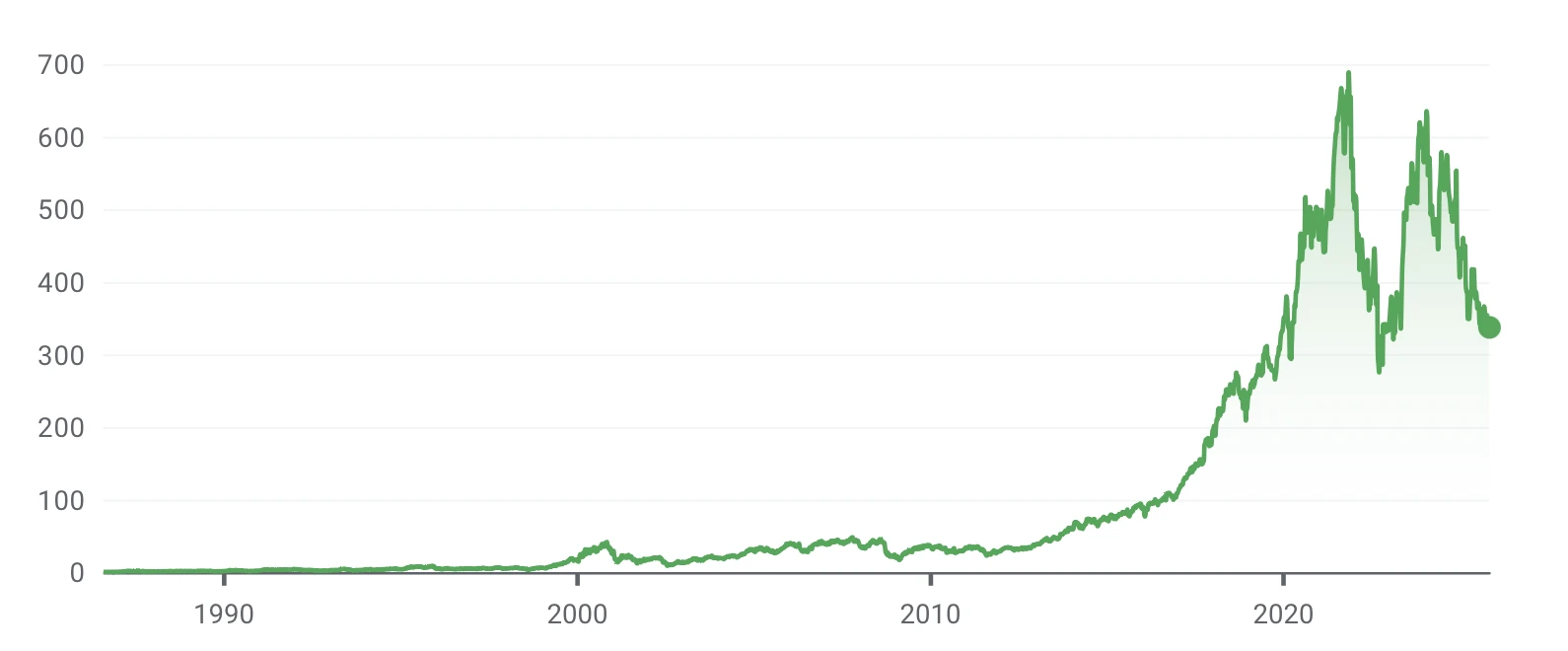
They can’t revert this business model unless they see a massive change in customer behaviour, but Lightroom is entrenched as a standard with photographers and it is a really good service offering, so I can’t see this changing any time soon.
So subscriptions are here to stay, but is Lightroom Classic? Adobe may choose to continue to support two products for years to come despite all the confusion it creates, but my view is that Lightroom Classic will be retired sooner rather than later. They can’t do this until Lightroom reaches feature parity, but this is very close already. Once this is achieved, expect an email about the “Classic migration to Lightroom” and expect a huge furore from the community!
-
Note: You pay monthly but you’re actually signing up to an annual plan – a cheeky dark pattern by Adobe IMO. ↩
Create a Photo Journal with Pagecord
Pagecord is a beautiful, independent web and blogging platform, perfect for photographers. Create a site and blog on your own domain for only $29/year. Private, no ads, no algorithm - just you and your photography.