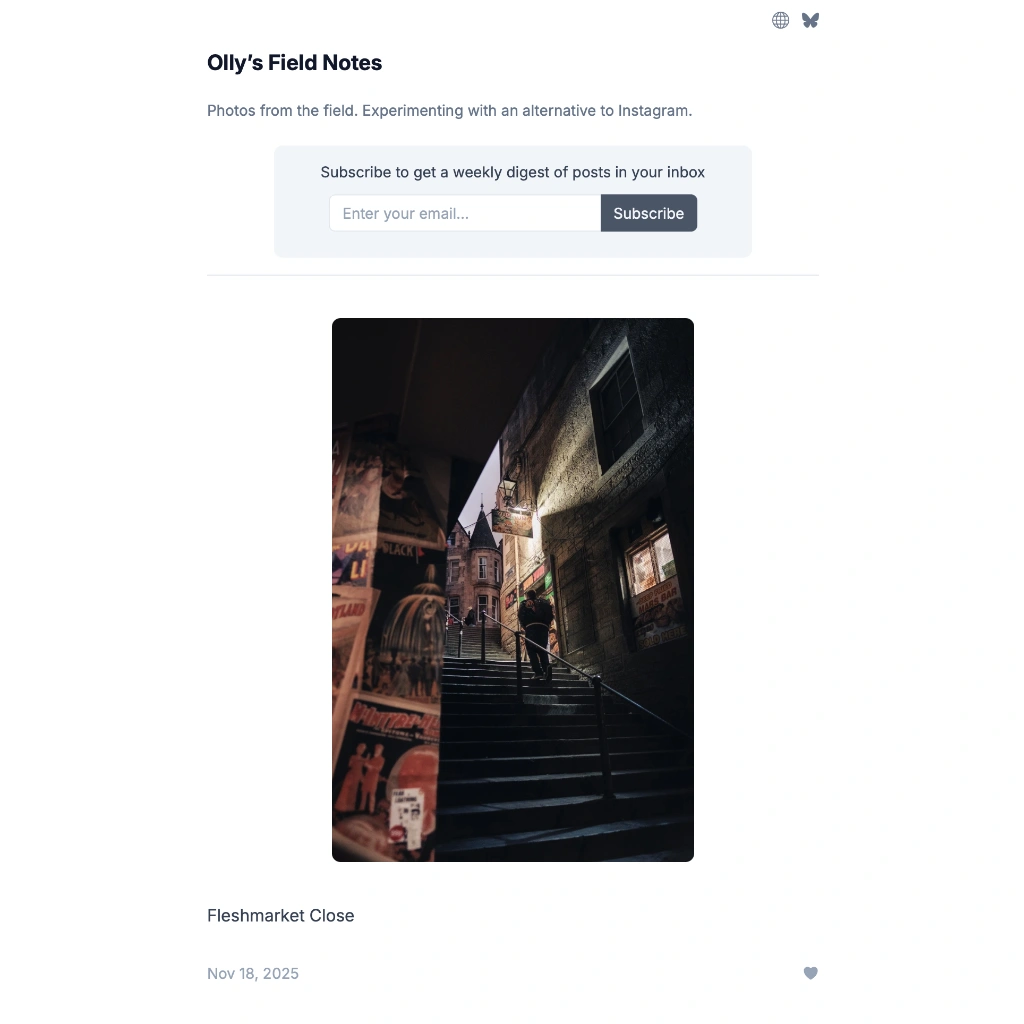My photography workflow from Fujifilm to the web
Everyone has their own way of working with their photography, using different cameras, editing tools and workflows. But you don’t know what you don’t know, so I thought it might be useful – interesting, even – to share the workflow I use to get my images from the camera to the internet. So here goes.
Camera Settings
I shoot exclusively (for now) on Fujifilm gear and I’m a huge fan of their film simulations, in particular Classic Chrome, Classic Neg and Acros. I don’t shoot in JPEG specifically, but thankfully the Fuji profiles are available in Lightroom with the RAW files, so the resulting images look almost (but not quite) indistinguishable from the JPEGs. What I love about RAW is that I can play around with different profiles after the fact, rather than trying to decide what to apply when out shooting and having that baked in forevermore. I still shoot in JPEG+RAW but I honestly don’t know why at this point. Because I can, perhaps? 😅
One downside to shooting with a proper camera (at least a Fujifilm) over a phone is the lack of GPS, which I think is increasingly useful for categorising images. There’s a way around this using the Fuji X app (not that X app 🤢), so occasionally I’ll fire up the app and pair my phone with my camera. It’s not super-accurate GPS though, and the pairing regularly drops, but perhaps this will improve over time. I hope so as it would be great to have this working seamlessly.
When I’m out shooting, I’ll typically use aperture priority with Auto ISO set to a max 800 (or 1600 if I’m desperate) and a minimum shutter speed of around 1/400. I’ll mostly use centre-weighted metering, but occasionally switch to multi or even full manual depending on what the scene is (e.g. motion blur). I’ve started carrying around an ND filter, but I only have one that fits my Sigma zoom so I usually have that lens with me. I guess this is one of the downsides of all the different lens diameters in the Fujifilm range, and perhaps why all the new LM lenses are the same diameter?
Software
I use two products for my photography: Adobe Lightroom (the cloud version) and Apple Photos. Lightroom is where I store all my RAW files and do my editing, Apple Photos is where I store JPEG exports of all these photos as a backup (and for sharing on socials and whatnot). If I ever get into video (I’d like to!) I’d probably start using DaVinci Resolve or maybe Final Cut (not Adobe Premiere – I don’t think Adobe should monopolise everything!).
I have the £9.99/mo plan for Lightroom which gives me the app on Mac, iOS and iPadOS as well as 1TB of cloud storage. I’m eating up less than 40% of this storage, so there’s some way to go. I’m sure I could begrudgingly add more storage in exchange for 💰💰💰 when I need to, or maybe Adobe will generously up their limits on the same pricing plan in the future (yeah, right! 😆).
Importing Images
I have two workflows for importing images – one for when I’m at home with my laptop, the other when I’m travelling because I don’t usually travel with a laptop.
Laptop (macOS)
To get the photos from my camera to my laptop, I put the SD card into my MacBook Pro rather than connecting via USB-C. I love the fact this laptop has a dedicated slot now, after those awful TouchBar years!
What I don’t do is import directly into Lightroom at this stage. The reason being, for some inexplicable reason, Lightroom Mac doesn’t allow you to select only the RAW files when importing. The iOS/iPadOS app does, but not the Mac app! My SD card has both JPEG and RAWs on it, and typically I’ll only want to import the RAW, so not being able to deselect the JPEGs is madness. I’m sure this will get fixed but it’s bizarre this isn’t possible in 2024. Of course, I could decide to stop shooting JPEG+RAW and it wouldn’t be a problem, but I don’t so it’s not.

To get around this, I use the built-in ImageCapture app on the Mac. This is a great little app which allows me to easily filter the files on my SD card by file type and date, then download to a folder in one click. Once the photos have downloaded (it’s fast), I’ll drag the photos from the folder into Lightroom to import. The only downside of using ImageCapture is that it doesn’t preview Fujifilm (lossless compressed) RAWs. I’ve no idea why! But then neither does the iOS version of Lightroom 🤯

iPad / iPhone
If I’m on the go or travelling somewhere with only my phone or iPad, I use a different workflow. I have a very handy Anker USB-C SD card adaptor which allows me to connect the SD card directly to the device.

Once this is connected, I use the Lightroom app to do the import. This is a better experience than on the Mac because it allows me to filter RAWs and only import those.


However, I’ve consistently found the import experience on iPhone/iPad to be a disaster area. If I’m importing a small number of photos, things tend to go fine. If I’m importing hundreds (not unusual since I might shoot 600+ photos on a good day), it regularly fails and I don’t understand why. My Phone and iPad both have 256GB storage and over 130GB free, so importing 600 Fuji RAW files should only take up around 25-30GB. Yet what happens is a few hundred are imported before things grind to a halt, at which point Lightroom complains and I’m back to square one.
To say this is infuriating is an understatement. It doesn’t seem to be a storage issue (although when I next buy an iPad or iPhone, I’m going to fork out for 512GB or maybe even 1TB 💸), but I’m not sure what else it could be apart from flakey software. Reader solutions are welcomed!
To get around this, I have to try several times to do the import (ideally in batches – but even that sometimes fails) and eventually I can get there. This happens consistently with large imports though. A truly abysmal user experience.
I have thought about using a similar workflow on iOS/iPadOS as on my Mac, first importing using the Files app and then into Lightroom. However, there doesn’t seem to be a way of filtering this Files app by file type so I would be back to selecting files individually which isn’t an option when I have hundreds of images to import. It shouldn’t be this hard!
Editing
All my editing is done in Lightroom which I think is great. I’ve never used CaptureOne but I don’t feel the need to. Some people say it is better for Fujifilm users because the profiles are more accurate, or the grain function is better, but I have no qualms right now with Lightroom, even if it’s not quite at the same image standard. I probably couldn’t tell!
I’m happy paying £9.99/mo for Lightroom given that I get 1TB storage, and I love the fact I can use my phone or iPad to edit on the go (despite the awful import experience!). It’s good value for money in my opinion.
I have created presets but to be honest I don’t use them that often. They’re definitely handy at times, but what I’ve found is that I’m usually happy with the results of my photo out of camera using the Fuji film sims. I think this is partly because I’ve got better at composition, framing and managing exposure over the years (that definitely helps), but mainly it’s because I just love the look of Classic Chrome, Classic Neg and Acros!
Given this, I typically edit each of my photos manually one by one. My editing workflow is:
- Croppping, straightening and geometry. I’m happy cropping photos, I regularly misalign them (I blame my deteriorating eyesight) and I love the Lightroom geometry function for straightening things up.
- Exposure, tone curve to boost highlights and increase constract
- Dropping clarity a bit, sometimes
- Color tweaks, usually tweak vibrance and sometimes the tones
That’s it! Nothing fancy, which works for me.
Exporting
When I’ve finished editing (which I often procrastinate with because it’s not my favourite thing to do), I‘ll export all my RAW files as JPEGs and import into Apple Photos (I’m on the 2TB iCloud plan). I export at 100% JPEG quality which results in much larger JPEGs that the Fuji originals for some reason, but I can live with that. I do the exporting on my Mac. I’m sure I could do this on the iPad but given my importing woes on these devices, I have a feeling I’d hit some complications if I tried so I’m staying well away from it.
Sharing on Social Media
Having my photos in Apple Photos makes it easy to get something onto social media (Instagram, Threads, Foto). There is one slight complication, and that’s where I want to add a border to an image so I can show a 3:2 aspect ratio image fully in Instagram (why oh why don’t they allow this in 2024? 🤯). To do this, I use the Lightroom iOS app. The “Add border and share” function is fantastic!

I don’t do fancy Insta stories with multiple photos or animations, but if I did I’d use one of the many iPhone apps in the App Store, although many want you to pay for a subscription. One for the “content creators” I think.
Backup
I don’t store all the RAW files locally on my Mac. I could, because I have 2TB of local storage, but instead I put my faith in Adobe Cloud. All the RAWs are stored there. This isn’t guaranteed to be 100% safe and secure of course, so I also use the Lightroom Downloader app now and again. This allows me to download all the RAWs and XMP sidecar files to a 2TB Sandisk external SSD drive as a full backup, including edits. I’ve never actually tried to re-import all these files (I should, I know), but I’m fairly confident this would be fine 🤞
I also have a copy of the edited JPEGs in Apple Photos (iCloud), which I also occasionally export to Dropbox. I’ve considered storing the Lightroom RAW backups in Dropbox too, although I haven’t done that yet – I’d be tight on space in Dropbox if I did, and I’m loathed to pay them more money. I’ll consider it.
Having spent years storing everything on my local hard drive and manually backing up to HDD drives, I found this cloud-first approach far simpler and, I’d argue, more resilient. I trust Apple, Adobe and Dropbox more than myself. For Lightroom, Apple Photos (2TB) and Dropbox, there’s a cost of around £300/year which is kinda pricey, but for that I get Lightroom on all my devices (and all the updates that come), Apple iCloud storage for all my family, and Dropbox which I use for a variety of things as well as photos. I think this is actually a pretty good deal, but if you’re more strapped for cash I can see how it might be too much, so Lightroom Classic plus a chunky HDD would probably be good enough.
So that’s it! A fairly straightforward digital workflow that’s geared to allow me to focus as much as possible on the photography itself, not the management side of it all.
If you have any other tips I might want to consider, let me know!
Create a Photo Journal with Pagecord
Pagecord is a beautiful, independent web and blogging platform, perfect for photographers. Create a site and blog on your own domain for only $29/year. Private, no ads, no algorithm - just you and your photography.